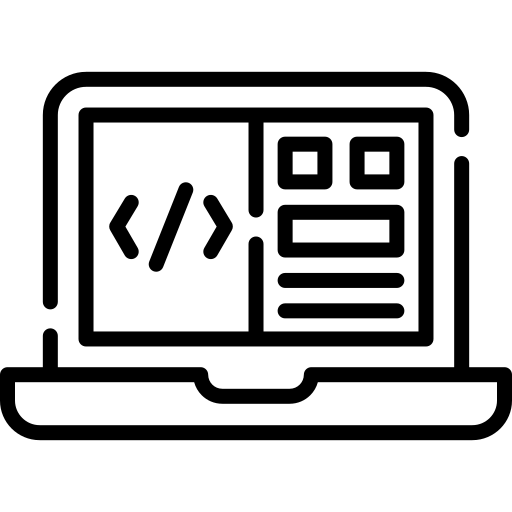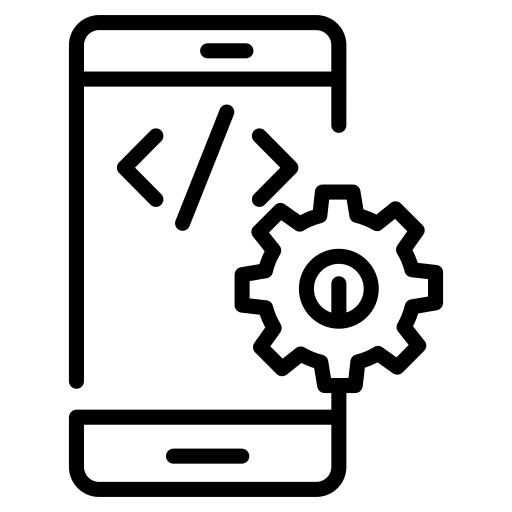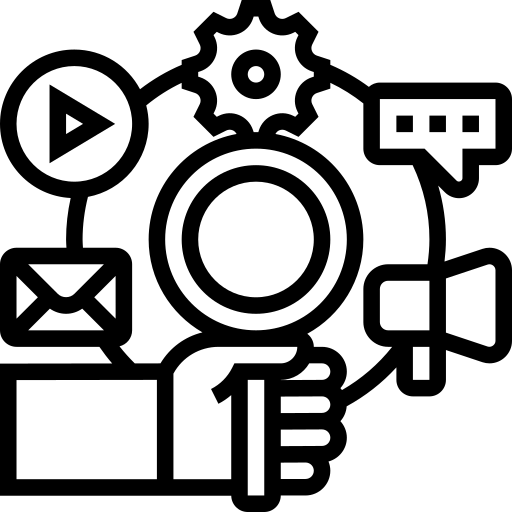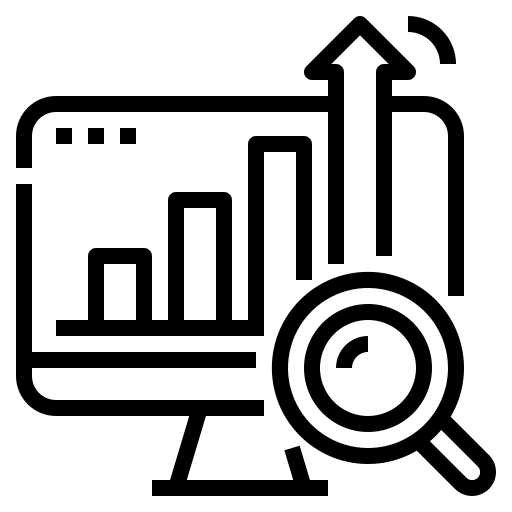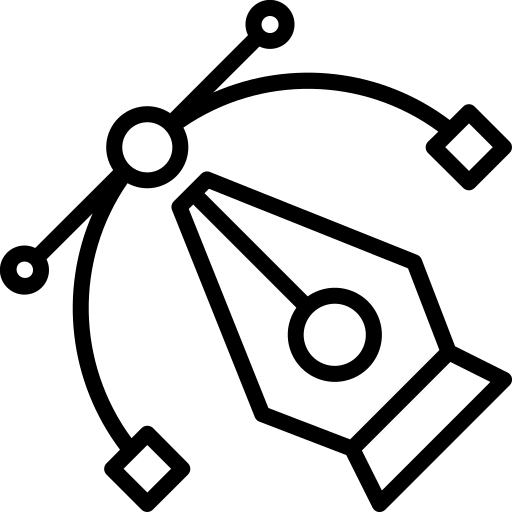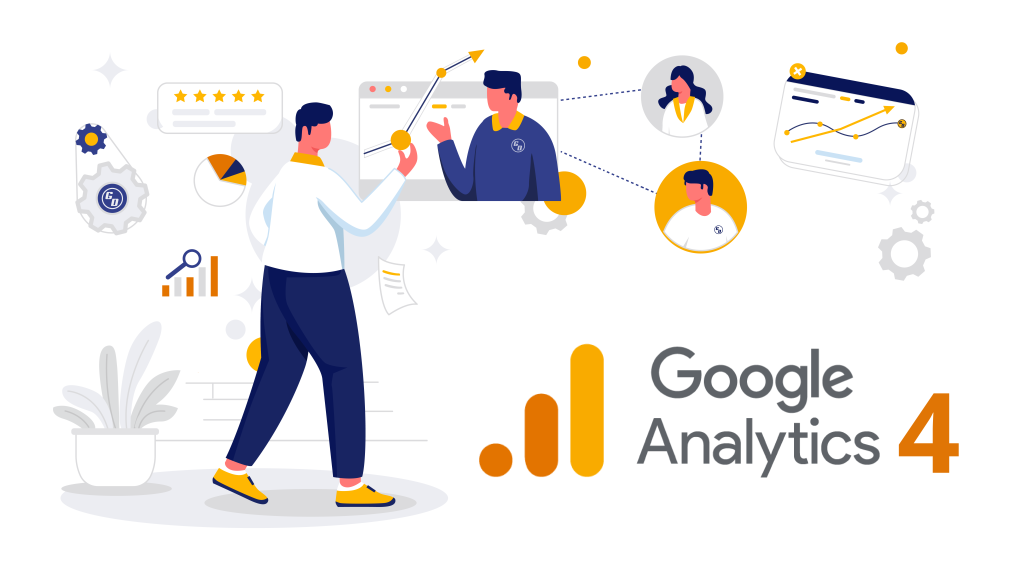Google Analytics is one of the most well-known (and practical) tools available to your data-driven organization. It lets you gather user interactions, providing insightful data about your app or website’s users.
Knowing who your customers are, where they are from, and how they use your products will help you to customize your marketing strategies. It also makes your product offerings better to draw in and keep customers, ensuring your success and growth in the long run.
What Is Google Analytics 4?
The most recent version of Google Analytics, known as Google Analytics 4, completely revamps the program. Universal Analytics (UA), the previous version of Analytics, is entirely replaced by GA4. Universal Analytics will only be supported till July 2023.
Although GA4 offers a significant feature upgrade, there are some disadvantages for current UA users. For example, the adoption of GA4 is forced owing to UA’s decommissioning, and data from UA cannot be moved into GA4.
To ensure no productivity loss, you should prepare to jump right into GA4 even if you intend to utilize UA until it is no longer supported. You should also set up your GA4 accounts and properties immediately.
Also, begin collecting data alongside your current UA properties. Ensure as much data as possible is accessible within the new edition of Google Analytics.
Features Of Google Analytics 4
The new data model brings about a paradigm shift in Analytics. Let’s dive into other new features it makes possible.
1. Revised and updated reports
- Better Funnel Reports
The new GA4 has some intriguing new funnel features that either needed to be added to the previous version or could only be purchased separately as part of GA360. With the new feature, you can instantly design new retroactive funnels with any restrictions you like.
- Open and Closed Funnels
You can now create open or closed funnels with funnels, which is another new feature. In contrast to a closed funnel, which only admits entrance at step one, an open funnel allows entrance at any stage of the process.
- Trended Funnels
Even better, you can make trended funnels, a feature completely absent from the paid 360 model.
With a trended funnel, you can monitor each stage of your sales process on a graph to see how it evolves and how various factors influence the trajectory.
- Next Action
Additionally, the new version makes it simple to observe the user’s subsequent activity in the funnel. This allows you to keep track of your users’ journeys.
- Time Spent Between Steps
It’s challenging to gauge the intervals between phases in your funnels while using the current version of Analytics. How long does it often take a user to add an item to their cart after visiting your website, for instance? When will they buy after adding items to their cart?
The updated version offers information on the intervals between your funnels’ phases. To display this information, choose the Show Elapsed Time checkbox.
2. Better Debugging
With the new debugging view functionality, you may submit all your test results to a single report just for debugging. This dramatically simplifies troubleshooting:
- View the data streams sequentially.
- To verify that the metadata is accurate, click any data.
- Problems can be promptly and readily identified and resolved.
3. Measurement by Automation
One issue with using Analytics to obtain relevant data was that numerous separate tags had to be set up to track various indicators. The new version tracks these metrics automatically by activating Enhanced Measurement.
In reality, Enhanced Measurement is turned on by default, and you are in charge of removing whatever you don’t require.
4. Conversion tracking is made simple.
The new edition has made it incredibly easy to track conversion data, which is crucial for any business. Finding the event you wish to track on the Events tab is all you need to do; turn on the Mark as conversion option.
If you wish to change what you are tracking, you can turn on and off any of the 30 conversions you specified.
5. BigQuery Linking for Free
Integrations are the one feature that Analytics users have requested more frequently than any other. Free linking to BigQuery can address many issues the old Analytics API can’t address.
All you need to do is load your data into BigQuery, after which you can link to and integrate that raw data with any platform you choose.
6. Google Ads Linking
Your Analytics account and Google Ads immediately exchange any content you publish. Therefore, if you have audiences created in your Analytics account, Google Ads will automatically receive access to them. Suppose two different people manage your Analytics and Ads accounts. In that case, this is a valuable and straightforward approach to sharing data.
7. Predictive Analysis
If you use GA4, Google will construct audiences and predict behavior models for them because it has added predictive capabilities. Purchase probability and churn probability are the two measures available.
Google will, for instance, estimate the likelihood that a visitor to your site in the previous seven days will return in the following seven. This can guide your choice of where to invest your future advertising budget.
Setting up Google Analytics 4: A Guide
1. Open your Google Analytics account and log in.
2. in the bottom left menu, click the gear icon (Admin)
3. Click GA4 Setup Assistant under Property, ensure the correct account is chosen, and verify Property.
4. Under I want to create a new Google Analytics 4 property, click Get Started.
5. If your website uses gtag.js, you may choose whether you want the Google data-collecting wizard to utilize your current tags.
You will notice a notification informing you that you must put new tags on your website if you use Google Tag Manager, a website builder, or CMS (such as Wix, WordPress, Shopify, Squarespace, etc.) or your site is tagged with analytics.js.
6. Press Create Property.
Google will set up your new Property by establishing a connection between your current analytics and GA4 using the information from your UA property. Additionally, it will activate enhanced measurement so you can start understanding user behavior right now. All of this is done in addition to your current UA data, letting you continue using your current configuration for tracking data.
7. Click See your GA4 property on the GA4 Property Setup Assistant Page to access a new Setup Assistant for configuration.
Event Monitoring
The setup assistant will automatically enable enhanced measurement in your Google Analytics 4 property after you create it.
The most fundamental types of event tracking are automatic and ready to use. However, tracking third-party components and form submissions still requires custom code.
Conclusion
Analytics tools are one of the best marketing tools. It aids in the comprehension of website traffic and visitor behavior once there.
Google Analytics 4 provides better data analytics leading to better marketing decisions. It gives marketers more freedom and a way to anticipate user behavior while maintaining user privacy.
It may be initially challenging to learn Google Analytics 4. But you’ll discover that GA4’s versatility and improved insights are worth the effort once you overcome the learning curve.